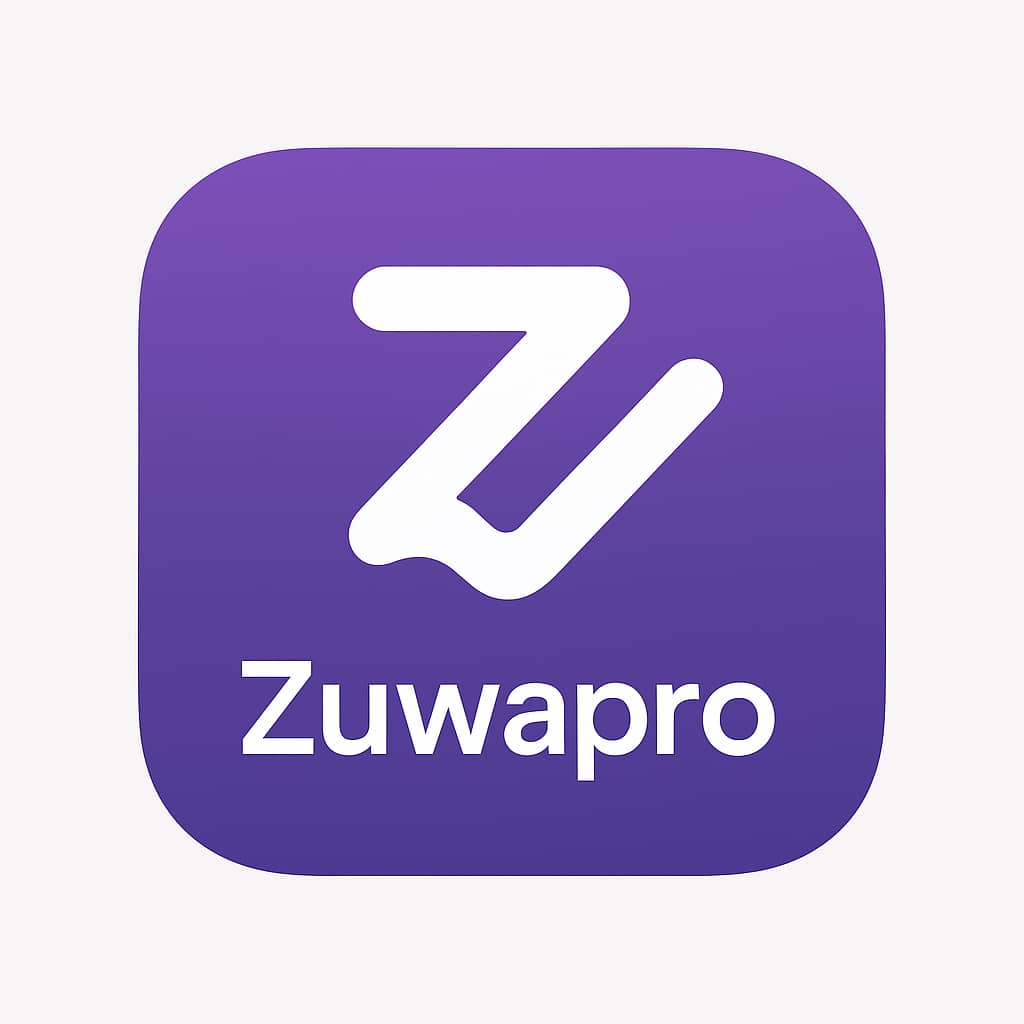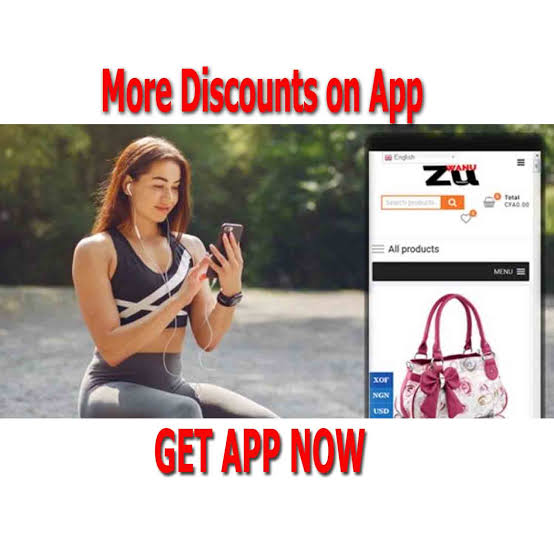
Zuwanu App
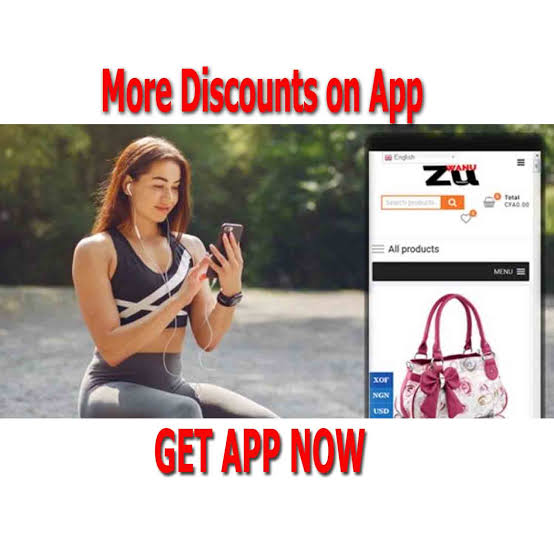
Do more with Zuwanu mobile apps. Enjoy speed and unique user interface on our app. Shop and sell in few clicks.
In case you encounter issue where your phone pops security warning about apps from unknown source . Here are the general steps to enable the installation of apps from unknown sources on an Android device:
For Android 8.0 and above:
- Open Settings: Open the “Settings” app on your Android device.
- Navigate to “Apps & notifications”: Scroll down and select “Apps & notifications” or a similar option depending on your device.
- Select “Special app access”: Look for an option like “Special app access” or “Advanced settings.”
- Find “Install unknown apps”: Look for an option called “Install unknown apps” or “Install other apps.”
- Select the app: You will see a list of apps that can install unknown apps. Choose the app through which you want to install APK files (e.g., a file manager or a browser).
- Enable “Allow from this source”: Toggle the switch to enable “Allow from this source.”
For Android 7.0 and below:
- Open Settings: Open the “Settings” app on your Android device.
- Navigate to “Security” or “Lock screen and security”: Depending on your device, you may find an option called “Security” or “Lock screen and security.”
- Enable “Unknown sources”: Look for the option labeled “Unknown sources” and toggle the switch to enable it. You may receive a warning about the potential risks associated with installing apps from unknown sources. Read the warning and proceed if you understand the risks.
Installing the App:
Once you have enabled the “Install unknown apps” or “Unknown sources” option, you can proceed to install the app:
- Download the APK file: Download the APK file of the app you want to install from a trusted source.
- Open the APK file: Use a file manager app to navigate to the location where the APK file is downloaded. Tap on the APK file to open it.
- Install the app: Follow the on-screen instructions to install the app. You may need to grant additional permissions during the installation process.
- Complete installation: Once the installation is complete, you should see the app icon on your home screen or in the app drawer.
Zuwanu app

Buy and sell, find employers contact and shop easily in Nigeria on Zuwanu marketplace app. Everything you need for a successful online shopping. Sell used household items on Zuwanu best marketplace in Nigeria.
Price: 1000
Price Currency: Ngn
Operating System: Android 7
Application Category: Shopping
5